The Tether app is great, but has very limited functionality. For anything more, you’ll need to log into the web interface.
Open your browser and type in your router’s ip address or http://tplinkwifi.net/
After attempting to log in, you may be presented with a “Request timed out” error.
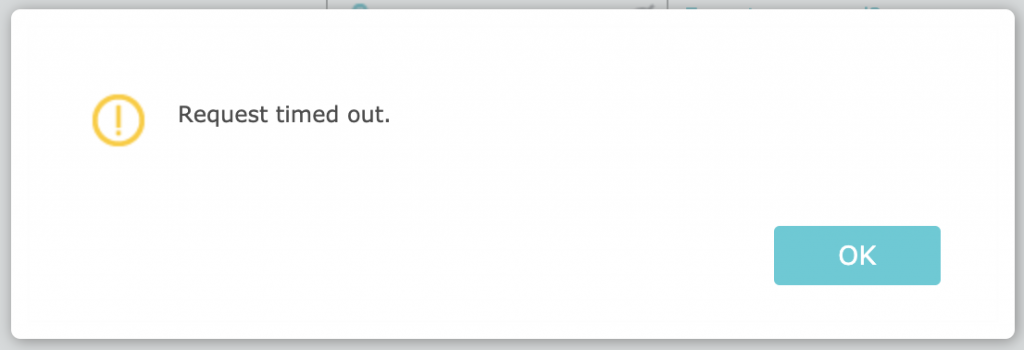
The reason is most likely that the NTP service on your router is either not active or is not behaving as it should. This means that the system date and time on your router is not accurate.
When you try to log in to a cloud-linked device, it will try to connect to the cloud to verify your login. If the date and time on your router is incorrect, the cloud server will reject this connection.
Solution
Disconnect your router’s WAN port (connection to the internet)
When the router can’t see the internet, it will fall-back to using the locally stored credentials and allow you to log in.
Once you’ve logged in and correctly configured the NTP service on the router, simply plug the WAN port back in,.
Comments
thanks it worked for me
Could not log in even if i was not connected to internet/wan.
Log in -> timeout